Office 2013 shows those “Sign In” buttons everywhere. It’s kinda annoying, novice users may screw up and in a corporate environment it’s really not acceptable in most cases.
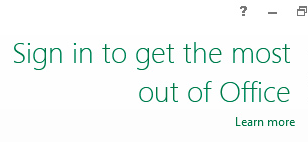
If you want to disable these items, your most convenient option is controlling it via Group Policy. Here’s how:
- Download the administrative templates self-extacting archive according to your version
- Run it and extract the files to somewhere
- Copy the contents of the admx folder to
%SystemRoot%\PolicyDefinitions(C:\Windows\PolicyDefinitionsnormally) - Open the Start Menu or the Start Screen, type
gpedit.mscand start it by pressing Return - Browse to User Configuration / Administrative Templates / Microsoft Office 2013 / Miscellaneous
- Open the Block signing into Office option, set it to Enabled and choose None allowed in the dropdown.
That’s it. You may wanna run gpupdate /force in a command prompt (cmd.exe) for the changes to take effect, but you should be fine afterwards.